ReportsPRO
Installation
Full installation guide to get this script up & running in no time.
Download Dependencies
| Dependency | Required |
|---|---|
| fmLib | |
| es_extended OR qb-core OR qbx_core | |
| ox_lib | |
| oxmysql | |
| screenshot-basic |
Modify Database
Head to RxReportsPRO/[INSTALLATION]/rx_reports.sql
Open the file in HeidiSQL or phpMyAdmin
Execute the query
Ensuring Asset(s)
To make sure the asset(s) starts & works properly we need to make sure all asset(s) start in the correct order in your server.cfg. Below you can find an example of how it can look like.
You can also create a folder called
[rx] in your resource folder. If you own multiple scripts from RX, you will not need to add them all to your server.cfg seperately.server.cfg
# 1. Start oxmysql
ensure oxmysql
# 2. Start your framework
ensure es_extended or qb-core or qbx_core
# 3. OPTIONAL: Start screenshot-basic
ensure screenshot-basic
# 4. Start fmLib (MUST be below frameworks, inventories & such)
ensure fmLib
# 5. Finally, start our asset singularly
ensure RxReportsPRO
# Or, start all of our assets at once
ensure [rx]
Setup Screenshots
To make screenshots work, you have to configure it. Currently we are only supporting Fivemanage in order to save & retrieve screenshots. Follow the guide below in order to activate screenshots in your script.
Create an account at: https://fivemanage.com/
On Fivemanage, go to Tokens and press Create new token
Type of token: Images only, name can be anything.

Copy the token and go to RxReportsPRO/config/sv_config.lua
Scroll down to the bottom and paste your token in Config.FIVEMANAGE_API_KEY = 'token_here'
Confirm that your config value looks in the same format like below.
Config.FIVEMANAGE_API_KEY = '241KJRrVgXsTo8QXmxaKN51qBVw2v7FR'