Hunting
Installation
Full installation guide to get this script up & running in no time.
Download Asset(s)
Download Dependencies
| Dependency | Required |
|---|---|
| fmLib | |
| es_extended OR qb-core OR qbx_core | |
| ox_lib |
Configure Items
The script is pre-configured with items, either default items from a framework and/or items provided by us. Go through all config files and make sure those items exist within your inventory.
It is possible that item names do not match your item names, for example
WEAPON_ASSAULTRIFLE should be weapon_assaultrifle. Double check this to prevent issues.Head to [INSTALLATION]/items within the script
Open the file with the name of your inventory & copy the items
If there is no file for the inventory you're using, take them from another file and create the items on your own.
Paste the items in your inventory
Head to [INSTALLATION]/images & copy all images
Paste all images in your inventory
Are you missing any items in your inventory, that are in the config file(s)? Replace them with existing items or create items yourself for it.
Ensuring Asset(s)
To make sure the asset(s) starts & works properly we need to make sure all asset(s) start in the correct order in your server.cfg. Below you can find an example of how it can look like.
You can also create a folder called
[rx] in your resource folder. If you own multiple scripts from RX, you will not need to add them all to your server.cfg seperately.server.cfg
# 1. Start framework
ensure es_extended or qb-core or qbx_core
# 2. Start ox_lib
ensure ox_lib
# 3. Start fmLib (MUST be ensured below frameworks, inventories & such)
ensure fmLib
# 4. Start props
ensure RxHuntingProps
# 5. Finally, start our asset singularly
ensure RxHunting
# Or, start all of our assets at once
ensure [rx]
FAQ
You can disable the red border by setting debug to false for each zone in `zones.lua. Below you will find an example.
zones.lua
['Zone Box'] = {
zone = {
type = 'box',
coords = vector3(-909.0355, 4788.1802, 200.0),
size = vector3(150.0, 150.0, 600.0),
rotation = 0,
debug = false,
},
...other code,
},
Make sure the Config.ImgDirectory in your config.lua is set correctly, and make sure it ends with a /. Below you will find an example.
config.lua
Config.ImgDirectory = 'ox_inventory/web/images/' -- The directory where the images are stored.